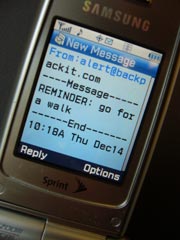
Some of the ideas we want to remind ourselves about lend themselves better to text than images. For example, maybe you want to get in the habit of giving yourself positive messages. In the last article I discussed how to compose an effective text ad for yourself. Now let’s combine that technique with a little technology.
Backpack is an online service with several nice features, including the ability to send text messages to your email or cell phone. The free version of Backpack will let you schedule up to 10 messages at a time.
Write your advertising messages
First, think of a few messages you would like to send yourself. You might write them yourself, collaborate with a therapist or life coach, or use material that inspires you from another source. In any case, come up with a list of about 6 one-line messages. Be sure to state them in the affirmative, and in present time. Try to pick things that feel at least halfway true already. Or you can remind yourself of a behavior you’d like to develop the habit of doing more, like drinking water.
Configure Backpack
Set up a free account
- Go to www.37signals.com
- Click on the icon for Backpack
- Click on Sign up for a free Backpack account.
- Fill in your name and email address (to my knowledge they have never used this information for anything else).
- Choose a username and password.
- Click on Sign me up and let me in!
That will take you to your “Backpack” — 5 private online pages that you can use for anything you want. I find Backpack handy for lots of things – especially notes that I want to have accessible from any computer. I’ll leave you to explore its many other features for yourself. For now, the feature we are interested is Reminders.
Tell Backpack how to contact you
The first thing we need to do is configure Backpack with your email address or the number of your cell phone.
- Click on Settings in the top right corner of the screen.
- Under “Send reminders and calendar notifications via…” check either Email or Mobile phone #.
- Enter your email address or phone number
- Select your phone service provider if you are using your phone
Be sure to enter your phone number with no spaces, dashes, periods, or ( ). Note that some cell phone providers may charge you to receive a text message, depending on your service plan.
Set up your text messages
Now we’ll schedule some text messages to deliver later.
- Click on Backpack’s Reminders tab.
- Type in the first one-line message from your list of messages.
- From the drop-down list choose Later today.
- Click Set reminder.
Repeat for each of the remaining items on your message list, and set a different time for each one, for example:
- Tomorrow afternoon
- In a couple of days
- In a week
- In 2 weeks
- In a month
Now each time one of your reminders comes due, Backpack will send you an email message or a text message to your phone.
Depending on how you have your phone configured, it will probably make a sound to alert you when the message arrives and then display the text you provided on its screen. If the noise interruption is a problem in your work environment, you can go back to Settings and configure it to send you email messages instead.
Tips
I’ve noticed that this technique is less effective when I know what’s coming – I learn pretty quickly to ignore the incoming text message alert on my phone if I think I know what the message is about – so I use some strategies to increase the surprise value:
- Use the Backpack Reminder feature for other things, so your positive messages sneak in along with other business. So perhaps use a few of the 10 free messages to remind yourself of meetings and appointments that are coming up in the next week. One thing I find it really useful for is sending myself wake-up calls when I’m on the road.
- Backpack’s random times such as “In a couple of days” and “In a month” are useful because they interrupt your routine at unexpected times.
- If you really want to be surprised, have someone else write and schedule the messages for you.

One Trackback
[…] during which to exercise. Then schedule text messages (there are several online options, here is one) to be delivered to your phone at these times. The wording of the text is up to you, but this study […]