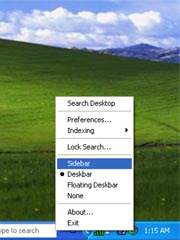
Note: In September 2011, Google announced it would discontinue a number of its products, including Google Desktop. Although Desktop could do several cool things, TBYB! was primarily interested in the Photos gadget, which was a handy way to display a small photo slideshow in the corner of your computer’s screen while working on something else. We also used The Quote gadget, which did the same thing with text. Slideshows are one of the very best ways to advertise to yourself, so we’re sad to see Google Desktop go. Fortunately there are several other ways to automatically deliver a rotating collection of pictures or text.
In the last article in this series I showed you how to install Google Desktop so we could get the very cool Google Sidebar, which is the container for the even cooler Google Gadgets. This article describes how to configure the Sidebar, how to use Gadgets, and how to customize your Sidebar by getting more Gadgets.
The Sidebar
First let’s get familiar with the Sidebar as a whole. It defaults to a column about 1-1/2″ wide at the right side of your screen. You can make that wider or narrower by dragging the left edge of the Sidebar. You can also display it on the left side of the screen if you prefer. I love how I can just glance over to see the information I need and then right back to what I’m doing.
If you roll your mouse over the top of the Sidebar three buttons will appear: Add+, Options, and minimize (-). These are the controls for the sidebar itself. (Each gadget in your sidebar also has its own control bar at the top. We’ll talk about those later.)
Minimize and restore
Most of the time I find it convenient to keep the Sidebar docked on the right side of my screen, but sometimes I need all of the real estate for a project I’m working on. You can minimize the Sidebar by clicking the minimize button (-) in the upper right-hand corner. The minimized Sidebar goes into either Deskbar or Floating Deskbar mode. Restore it to Sidebar mode by clicking its icon (swirly Google symbol) on the Task Bar in the lower right corner of your screen, and then choosing Sidebar from the menu.
Options
Note the drop-down Options menu at the top of the Sidebar. There are a number of useful setting here:
- Add gadgets – get new Gadgets from Google’s website.
- Configure gadgets – Remove Gadgets you don’t want. Feel free to remove anything except the Photos gadget. We’ll be using that in the next article.
- Preferences – Mostly relates to search features of Google Desktop, but there is one setting you might care about: Save my Google Gadget content and settings on the Google Account Features tab lets you save data from some Gadgets on Google’s servers so it is available to you on other computers.
- Sidebar – This is the display mode you want.
- Stay on top of other windows – Check this, it’s very handy. It causes other windows to adjust themselves to fill the rest of the screen.
- Dock sidebar – Choose whether to display the Sidebar on the left or right side of the screen.
Gadgets
The Gadgets installed with Sidebar are Email, News, Scratch Pad, Photos, Web Clips, Weather, To Do, Quick View, and a search box. Note that you can move them around by dragging them with the little textured handle just to the left of the title. You can also resize them by dragging the bottom edge up or down.
Gadget controls
There are two tools in the upper right-hand corner of each Gadget:
- << – expands the content of that gadget into a larger fly-out box to the left of the Sidebar. Depending on the Gadget, it usually shows you a bit more of the content in that box.
- Triangle – drops down a menu that contains the configuration Options for that gadget, as well as the ability to Expand and Collapse it or Remove it from the Sidebar. Collapsed mode is convenient for gadgets you don’t use very much.
Drag things around and get comfortable with the Sidebar. Change the order. For example, try moving the Photos gadget to the top. Drag the bottom edge of a gadget to make it bigger. Use the drop-down menu to Collapse and Expand a couple of gadgets. Remove any that you don’t think you want (you can always get them back later).
Add new Gadgets
Click the Add+ button at the top of your Sidebar. It will open an Add/Remove Gadgets window. You can search the Gadget collection or browse by category. Go ahead and explore – there is some really cool stuff here, and developers are adding more all the time. To add a new Gadget to your Sidebar just click on the Add button next to it.
I use the gRSS Reader Gadget to instantly see when there’s a new addition to my favorite feeds (yes I mean you, LifeHacker and Steve). I also use the Calendar, Timer and Scratch Pad.
It’s not necessary to have a Google account to use Gadgets, but if you have one you can monitor your Google Calendar and Gmail in the Sidebar. The Google Notebook, Scratch Pad and Todo List are kind of cool because you can choose to save your data on the Google server and share it between your Gadgets on multiple computers.
Finally…
OK, we’re finished laying the groundwork for Google Gadgets. It’s been a bit of work but you only have to do it once. I promise, everything about using Gadgets from here on is dead easy and they’re really great for advertising. In the next two articles I’ll show you how to use my two favorite Gadgets for your personal marketing campaign: Photos and The Quote.
Other articles in the Google Gadget series
- Widgets and gadgets and klips (oh my!)
- How to install Google Desktop
- How to use Google Sidebar and Gadgets (you are here)
- How to rotate picture ads with the Google Photos gadget
- How to rotate text ads with The Quote gadget

Comments
42 responses to “How to use Google Sidebar and Gadgets”
Is there a way of backing up the settings for Google Sidebar so that they can be transferred to another PC or saved in case I have to re-load WIndows?
Thanks.
I don’t know how to back up all of your preferences for the Google Sidebar, but quite a bit of the info, such as the gadgets you have downloaded, is at C:Documents and Settings%USERNAME%Local SettingsApplication DataGoogleGoogle Desktop.
You can save the settings and data for some gadgets by checking “Access my gadget content and settings like To Do lists, Scratch Pad notes, favorite stocks, and more from any computer” on the Google Account Features tab in Preferences. Then choose which of your gadgets you want to save your settings for in Options > Configure gadgets. The settings and data for those gadgets will be associated with your Google account and stored on one of their servers. It’s intended to make your data accessible from more than one computer, but would work as a backup, as well.
I just installed and have been trying to move the sidebar to either the other side of my screen or to my second monitor.
I don’t see the three buttons when I mouse over the top of the sidebar.
Help?
Sidebar’s Options menu button is just a downward pointing triangle in the new version of Google Desktop. It’s between the + and – in the top right corner of the Sidebar. Click on it and then choose “Dock Sidebar” and then either Left or Right.
HOW DO I DELETE THE GOOGLE SIDEBAR AND GADGETS?
Go to Control Panel / Add or Remove Programs. Remove Google Desktop and any related plugins. That will remove the Sidebar as well.
I really dont care if it’s raining in SFO and 61 degrees. How can I change this site to my home town and country?
Click the little triangle in the upper-right corner of the weather gadget to drop down its menu. (If you have the new version of sidebar, you may have to hover over the gadget to see that button.) Choose Options from the menu. You can change your country and city in the Options box.
my side bar won’t work. I keep getting the Microsoft Development Environment window that says Permission is Denied. I’m not sure how to get rid of this.
Christine,
I’ve not seen this error message in relation to Google Sidebar but my guess would be that you are logged into your computer as a user that does not have enough permissions to install software. Try logging in as Administrator to get things set up. Then it should work for a user with normal permissions.
Hi, I have installed the google desktop .exe file on Oct 2006 and found its Scratch pad is very impressive , because its very plain and dont need to resize every time I log in to my laptop.but the scratch pad’s look and feel get automatically changed to new format which i dont need.How do i deactivate the scratch pad get updated to latest format.Hope you got my point .Appreciate your suggestions.
Biju,
If I understand correctly, it sounds like you upgraded Google Desktop and don’t like the new look and feel. If you still have a copy of the .exe you installed in Oct. 2006 you may be able to uninstall Google Desktop (as in #6 above) and then reinstall the old version.
hi there! the “photos” gadget will not show up on my google sidebar…I have tried adding it from clicking on the “ADD” button but all it does…is…well…nothing! it just wont appear! any suggestions??
Carla,
When you click ADD Google will only display gadgets that it thinks you do not already have. So if Photos does not show up in that list it is already installed. Perhaps it is collapsed or something? If the Photos gadget shows up on the ADD list but will not install it might be a permissions problem. See #10 above.
I tried to download some google gadgets to my vista software they only partially loaded and do not show up on my installed programs list. I can’t uninstall them. When I right click nothing happens. it’s just a sidebar that is partially loaded.
Rose,
I’ve just started experimenting with Vista gadgets and am planning to write a series about them soon. Since Vista has its own built-in gadget engine (and Microsoft does not always play well with others) I can see how there might be conflicts. However, I can’t advise you about this problem since I have not tried loading Google gadgets into Vista yet. Can anyone else offer suggestions?
I have installed and like the toolbar but after resizing the sidebar all other windows tuck under the bar and I miss about 15% of the item.
Can this be fixed or am I stuck with allways scaling down the item to close or see the text etc?
Thanks for a good site.
David S
David, you could experiment with the “Always on Top” setting.
How do I get the sidebar to rememeber the formatting? Everytime I restart my compter I have to resize the gadgets. Some (like an RSS News Reader) need more space than, say, a clock, but when I shutdown it forgets the sizes I hve set.
It’s remembering the size of my RSS gadget but I don’t know why. I can’t find a setting for it either.
help, I lost my photo slidshow in Google sidebar. How do I restore it?
Try the Add gadgets button (sometimes a +) at the top.
After a half hour I still have not figured out how to remove the virtual aquarium. I tried it and now I don’t want it but can not get rid of it. I am very hesitant to try another if I am unable to remove it.
Each gadget has its own drop-down menu with an option to Remove.
in scratchpad, are the notes saved automatically or do I have to ‘save to file’ and ‘name it’ and ‘click save’ every time I want my note saved? Is there a fast way to automatically save everything such as a double hit of a key?
I think they save automatically.
Hey, everyone. I’m quite surprised to find that an article I wrote over a year ago is still generating comments so frequently. Unfortunately, none of them are really relevant to the topic of personal marketing. Somehow my humble little blog has sort of become the help desk to the world for Google Sidebar issues, and the more I take time to answer these questions the more of them I get. I do appreciate you visiting the website, though – however you got here – so here’s what I propose. Go ahead and leave your Sidebar question here if you have one. Then I invite you to check out the rest of the site, especially the “Recent Articles” list to your right. If I see that you have also contributed a comment about personal marketing under any of those articles, I will do my best to answer the question you left on this page. Deal?
why do photos from the internet appear on my side bar ang how do I stop it?
My calendar doesn’t stay current,I have to click on the date every day to make it appear. It worked before I formatted my computer. What did I do?
is there a way to increase the size of the Google floating taskbar?
My photos will not load in my photos area.
I removed photos and reinstalled. And I updated my sidebar. I tried loading different folders. All I get is “loading photos”.
Help!
Once again, folks, the topic of this blog is personal marketing. I’m willing to take time to answer questions about Google Sidebar if I can, since it’s one of the tools we use for personal marketing, but only if you also contribute a comment to one of the posts in the “Recent Articles†list to your right.
Please ANSWER question #31. I have the same exact problem.
thanks
Sead,
As I said in both #27 and #32, this website is not a Google helpdesk. But I’m glad you’re here and am willing to try to answer Google questions for anyone who also takes time to contribute a comment about personal marketing to another post in the “Recent Articles” list. So far no one has.
A simple answer would be appreciated. How do you get rid of the Google Sidebar?
deleting gadgets (gadget, go away. go away gadget.)i tried out some solar system gadgets and soon deleted them-many of them did not work in Igoogle on my mac book pro.
they won’t leave. whenever i shut down, that is whenever i start anew, there they all are, and they’ve shuffled all the rest of my existing gadgets.
any clue? thank you.
Does not show menu to change from S.F. to your owners location….Click the little triangle in the upper-right corner of the weather gadget to drop down its menu. (If you have the new version of sidebar, you may have to hover over the gadget to see that button.) Choose Options from the menu. You can change your country and city in the Options box.
Only get four choices on the Menu under weather
Collapse
Unlock from Sidebar
About…
Remove….
Ho can I undock the sidebar and place it at 1/3 of the side to cover the annoying yahoo adds? and leave the window up to cover the whol;e screen?
Hi, hope you can help me. my google side bar will not load. I keep getting the message that the loading failed. what should I do about this?
Hi, I have had the google sidebar for a while and I accidently removed one of my gadgets, the xbox live gamertag gadget that is in the fun and games section. But when I try to re-add it, it says that there is “Error Adding. Is this because the gadget is already there, and I just can’t see or it or it needs to be re-installed somehow? Any help would be appreciated.
Sorry, comments are closed for this post.