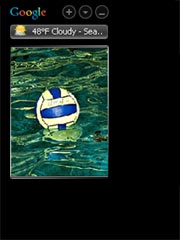
Learn how to automatically deliver themed photos to your desktop in the second part of this tutorial about how to use Flickr photos to illustrate your personal ads. TBYB! thanks Lise of Frugal in the Fruitlands for contributing this excellent series. Be sure to check out part one, too: How to use Flickr to find pictures for your ads. Here’s Lise again:
Lynn showed you how to install Google Desktop and how to rotate picture ads with the Google Photos Gadget. Turns out, you don’t just have to use your own computer as a source of images for the photo gadget – you can use photos from the web, as well. The gadget will accept online photos in two formats:
1) Regular URLs. I have a directory with pictures of my cats on my personal website. I can enter in the URL http://electric-monk.net/cats/KittyWebpage.html and the photo gadget will cycle through my cat pictures.
2) RSS Feeds. Don’t know what an RSS feed is? Darren at Problogger.net can give you a brief introduction – but basically it’s a special link which is updated every time the website is updated. RSS is especially useful for blogs – if you subscribe to Frugal in the Fruitlands or Take Back Your Brain! in an RSS reader like Google Reader, for example, every time a new article is published it will pop up in your reader, kind of like an email.
So where does Flickr come in? Turns out, many Flickr pages can be turned into RSS feeds, and then added into Google Desktop’s photo gadget.
How to set up an RSS feed in your your Google Photos gadget
Using last week’s example about learning tango in Argentina, let’s say that not only do you want to download images having to do with tango and Argentina, but you want your photo gadget to be automatically updated every time someone on Flickr posts a new image. What to do?
Let’s start on the search results page we talked about last week:
- Click on an image you like. You’ll be taken to that image’s individual page.
- Look on the right-hand side of the page for heading called “tags.”
- Select one of the tags, such as “tango.” This will take you to all photos that this user has tagged “tango.”
- To see all images on the site tagged “tango,” click “see all public content tagged with tango” (upper left hand corner).
- Scroll down the page until you see the orange and white RSS symbol and the text “subscribe to stuff tagged with tango.”
- Right-click on the “latest” text and select “Copy Link Location.” The URL has been saved to your clipboard.
Now go into Google Desktop’s Photo Gadget:
- Scroll over it until a menu pops up in the upper right hand corner.
- Click the upside-down triangle to select the menu.
- Select “Options.”
- Select the “Photos Online” tab.
- Paste (Ctrl – V) the URL of the RSS feed into the top box and hit “Add URL.”
Within a few minutes, images from the “tango” feed should start showing up in your photo gadget!
A Brief Introduction to Clusters
Caveat: using the method outlined above, you can’t have an RSS for the intersection of two tags, i.e. “Argentina” and “tango.” HOWEVER some very clever people have put together relevant “clusters” that combine these elements.
For example, if you’re exploring the tango tag, you’ll see in the left sidebar a link that says “tango clusters.” These are user-created clusters based on specific tags. The “argentina/buenos aires/dance” cluster is probably closest to what we want.
You can add a cluster to your photo gadget the same way we talked about: by pasting the URL into your “Photos Online” options tab. Unfortunately, this will only display in your photo gadget the thumbnail-sized images you get on a typical search results page. However, these human-organized clusters are still a good launch pad for creativity.
In Closing
What is your current personal advertising goal?
Can you set it up so that themed images about it are displayed automatically on your desktop – all without your constant input?
Lynn says
This is a technique I had not tried before, and I really like it. For starters, it’s dead easy. Once I set up a theme feed other people literally do all of the work. You’ve gotta love that! Another great thing is that variety and novelty are built in. For example, I currently have photos tagged “water polo” streaming to my Photos gadget, since that’s something I want to focus on this year. Every time someone posts a new photo on Flickr with that tag, it’s automatically delivered to my desktop, so I’m always seeing new pictures about water polo. That keeps my interest level high, which causes me to pay attention to the ads. And using personal ads to keep our attention on the things we want to accomplish is what personal marketing is all about!
And speaking of Flickr, if you tag any of your photos “tbyb†they will show up in the photo stream on our Examples page. If you come up with a great ad for yourself, please consider sharing your idea with the rest of the TBYB! community in this manner. Personal marketing is certainly a case where all of us together are smarter than any one of us alone.

One Trackback
[…] How to Deliver Tagged Flickr Photos to Your Desktop With the Google Photos Gadget […]